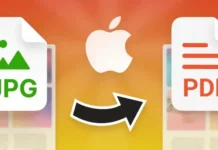Most people use their iPhone all day, every day. Cell Phones have simply become an indispensable part of our daily lives and we carry them everywhere with us. However, most people stick to using the phone in the form in which they bought it, and do not choose to further adapt it to themselves: to their personal style and specific needs.
While we agree that this customization takes time and effort, the fact is that taking the time to personalize and optimize your iPhone can make your life much easier and make the user experience much more fun. Why not enjoy more while using your mobile device if this is an option? In case you want to customize your iPhone app icons but you don’t know how to do it, here are some tips that will help you.
-
Make an order on the home screen

The first step, before you start with customization app icons is to first make some order on the home screen. There’s no point in keeping a bunch of apps on the home screen that you don’t use at all on a day-to-day basis. While this may seem irrelevant to you, the fact is that you will be able to see some great benefits as soon as you remove all content that does not serve you on your iPhone. Another thing is that changing the icons of each individual app will simply take you too much time.
So we suggest you take the time to reorganize your home screen and figure out which apps you don’t use that often, so it doesn’t even need to be there. When you better organize your home screen you will also feel much better, because every time you unlock your phone you will not be greeted by a bunch of apps that only bring confusion to your brain. Bringing order to your home screen will bring more order to your life in general.
How to reorganize your home screen? Very simple: figure out which apps you don’t use at all and delete them by selecting the app, holding your finger on it and then just wait for the ‘x’ sign to show up. Clicking on it will remove the apps from your home screen and bring more order to it, and then you can continue customizing the icons of those apps that are left on your home screen.
-
Choose your favorite app icons

Now that you have nicely organized your home screen it remains to choose the app icons you want to use. This is where your creativity and adapting icons to your style and specific needs comes into play. You can find some photos online that you like or use the photos you have in the gallery to create customized app icons that you like and that will make everyday use of your phone a much more fun experience.
Pinterest is a great source of inspiration for pretty much anything, including your iPhone aesthetics. But there are also various other websites on the internet that offer free download app icons, where you can find a bunch of icons for the different platforms you use. For example, on the website gloryofthesnow.com you will find 80 free flamingo pink app icons that will fit perfectly into your home screen if you prefer vibrant, girly colors.
Also, many people prefer to change their app icons according to the season, holidays or mood, so you can choose to change the look of your home screen and apps every few weeks or months to set up your mood and make each day a little bit more fun and interesting. Play with different options and figure out what works best for you.
-
Make shortcuts for apps

When you have finished preparing the app icons, it is time to make app shortcuts on which you will stick the icons you have created. Prepare to take the aesthetics of your iPhone to a whole other level and make your day-to-day functioning much easier. In case you don’t know how to do it, don’t worry – the process is very simple.
You’ll find Apple’s Shortcut app pre-installed, so you don’t have to search and download it from the App store – it’s already on your phone. Create a shortcut for each individual app and select the icons you previously prepared. Now each of these apps will appear on the home screen and will have the desired look, and will function as a regular app
Apple’s Shortcut app offers many other options, so you can get really creative and even create a shortcut for a particular video or page, so by clicking on it you can quickly access the content you want. We suggest you take the time to figure out what all this interesting app has to offer and how you can make your life easier and more fun by using it.
-
Set up your wallpaper

And finally, the last step in customizing your iPhone apps is to set up a wallpaper that fits perfectly into the customized icons you have chosen. Don’t stop before this last step and miss the opportunity to make your home screen look neat and stylish. Find a photo on the internet that you like or make it yourself. Be creative and enjoy the process, and the end result will surely be amazing and you will enjoy it for weeks or even months.
For those who want to go a step further, Apple also provides setting up lock screens in the form of videos, which means you can find GIFs that move when you hold your finger on the screen. There are many options, so we suggest that you get into the action as soon as possible and find out what interesting things you can do on your iPhone.
Conclusion
The fact that we use our iPhones on a daily basis indicates that if there is a way to customize the home screen and all the apps on it, there is no reason not to do it and make our lives easier. In case you want to work on iPhone app icons customization, we suggest that you first organize your home screen and eliminate all those apps that you do not use.
Then find or create customized app icons to use on your home screens and create a shortcut for each desired app using Apple’s Shortcut app. Finally, set up your wallpaper so that it fits perfectly into the aesthetics and enjoy your new, fully optimized and customized iPhone.